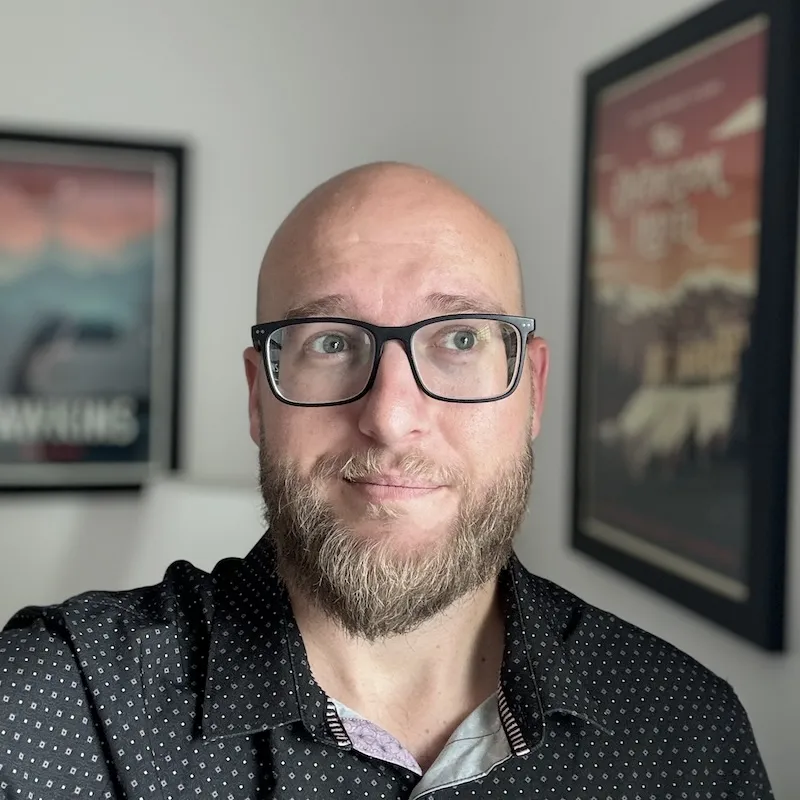Recently, I made a decision to incorporate the GitHub CLI into my daily routine. To my surprise it was much easier than I thought it would be. Within the first day, it became obvious how much time I spent clicking through the GitHub UI searching, managing, and creating new issues and PRs.
Before moving forward, I heavily recommend looking through the the GitHub CLI documentation. I found that starting small and tweaking commands into custom aliases made the learning process much easier.
Helpful bits along the way
Here are some of commands I found helpful while getting started. I ended up using a combination of these commands in multiple custom aliases.
Note: the pr and issue keyword can be swapped in most cases.
Set your default editor
Setting an editor in the gh config is incredibly helpful for tasks such as creating PRs using the GitHub CLI. This is especially helpful if you prefer a more robust content editor as opposed to using nano to write content.
gh config set editor 'code --wait'
Using Help
If you’re ever stuck a quick way to get unstuck is to use the help keyword which will show what options are available or arguments are expected for a command.
gh help, gh pr help, gh issue help, etc…
List aliases
Show all aliases and commands they perform.
gh alias list
Create New Alias Creation
Create an alias or update an existing one.
gh alias set alias-name 'command without gh'
Remove an Alias
Remove existing alias.
gh alias delete alias-name
Checkout a PR Branch
Quickly checkout the branch of a PR.
gh pr checkout <pr number>
List PRs
List all of your PRs on the current Git repo you’re checked into.
gh pr list
Current PR Status
Display the current status updates on your open PRs.
gh pr status
See recent workflows
Show a list or recently run workflows. This gives a good overview of pipeline health.
gh run list
View in on web
-w or -web on many variations of gh commands.
Custom Searches
You can make custom search filters similar to how you use search on GitHub.
ex: gh pr list --search "is:pr is:open button"
Creating Custom Aliases
Aliases are a very powerful tool for creating quick and easy to remember commands to make the CLI work for you. Below are the ones I have come up with and use frequently. I highly recommend setting up some for your workflow.
Aliases can be added using gh alias set name 'command'. Also you can edit the config.yml found in ~/.config/gh/config.yml on Mac.
Note: The $1 represents a variable, ex: gh co 123 // checkout branch from pr #123
# Checkout a PR branch based on PR id.
co: pr checkout $1
# Create a draft PR of current branch and self assign.
# Note: To retain your GitHub template you should avoid using "--fill".
dpr: pr create --draft --assignee @me
# View PR by id in terminal window.
v: pr view $1
# View PR by id on GitHub.com (web)
vw: pr view $1 -w
# List PRs assigned to me.
lpr: pr list --author @me
# List PRs assigned to me that are closed.
lprc: pr list --search "is:pr is:closed author:@me"
# List PRs to review.
lr: pr list --search "is:open review-requested:@me"
# List PRs to review that are closed.
lrc: pr list --search "is:closed review-requested:@me"
# Display your PR statuses
prs: pr status
# Search issues by string ex: gh si button
si: issue list --search "is:open is:issue $1"
# Search closed issues by string ex: gh sic button
sic: issue list --search "is:issue is:closed $1"
# Search PRs by string ex: gh spr dev-4022
spr: pr list --search "is:pr is:open $1"
# Search closed PRs by string ex: gh spr dev-4012
sprc: pr list --search "is:pr is:closed $1"Example Workflows
Each of these workflow use aliases. Refer the examples above to determine what each alias does.
Creating a New PR
- Navigate to project in terminal
- Create work on a branch
- Once ready to create a draft pr run
gh dpr, this will draft a PR assigned you (note still working out the bugs on the template) - Next, run
gh vwto view the PR in the browser
Working on an existing PR workflow
- Navigate to project in terminal
- Runs
gh lprto see my work - Runs
gh co 123to checkout a pr that I’d like to make changes to - Run
gh prsto check current build status after changes are added - Once approved / ready, use
gh mergeto run through the merge process
Reviewing a PR Workflow
- Navigate to project in terminal
- Run
gh lrto list reviews that I’m assigned to - Use
gh co 123to checkout the PR for review - Use
gh vw 123to view the PR details on GitHub.com - Once an approval has been added,
gh lrwill no longer display the reviewed PR until changes are requested