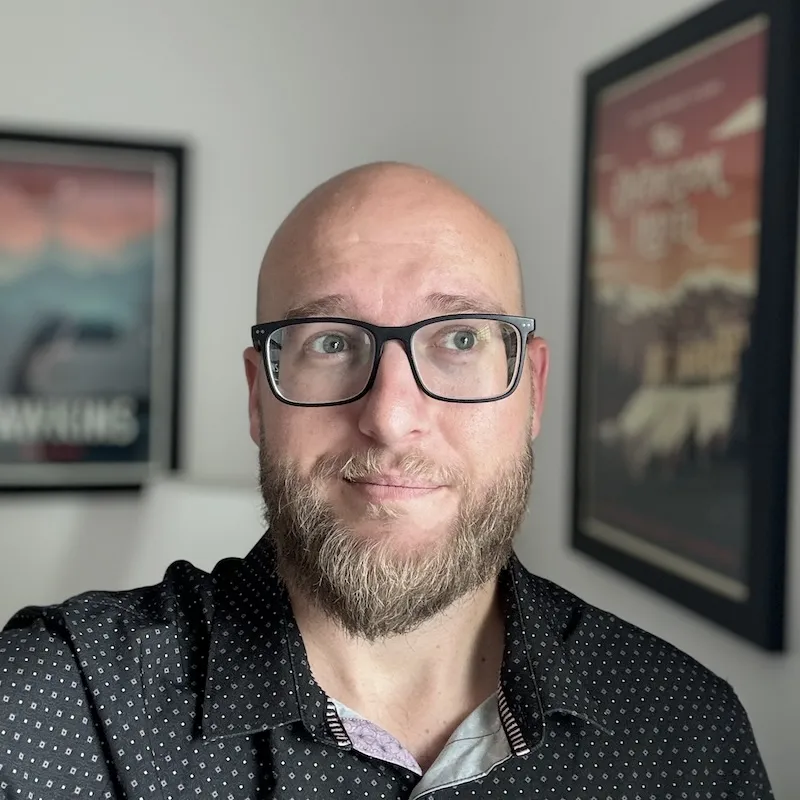In previous articles we discussed everything from initializing a repo to building custom workflows within the GitHub CLI. Next we’re ready to take the GH CLI to the next level by utilizing a special rule that allows you to choose how documents are edited. For example, users wanting to write a pull request on their machine can specify code --wait to write PRs directly in VS Code.
This lesson will explore this feature. It should be noted that while this feature works with some external apps, results may vary.
Below are some examples from the GitHub CLI manual:
Vim
Write your PR directly in the shell with Vim.
gh config set editor vim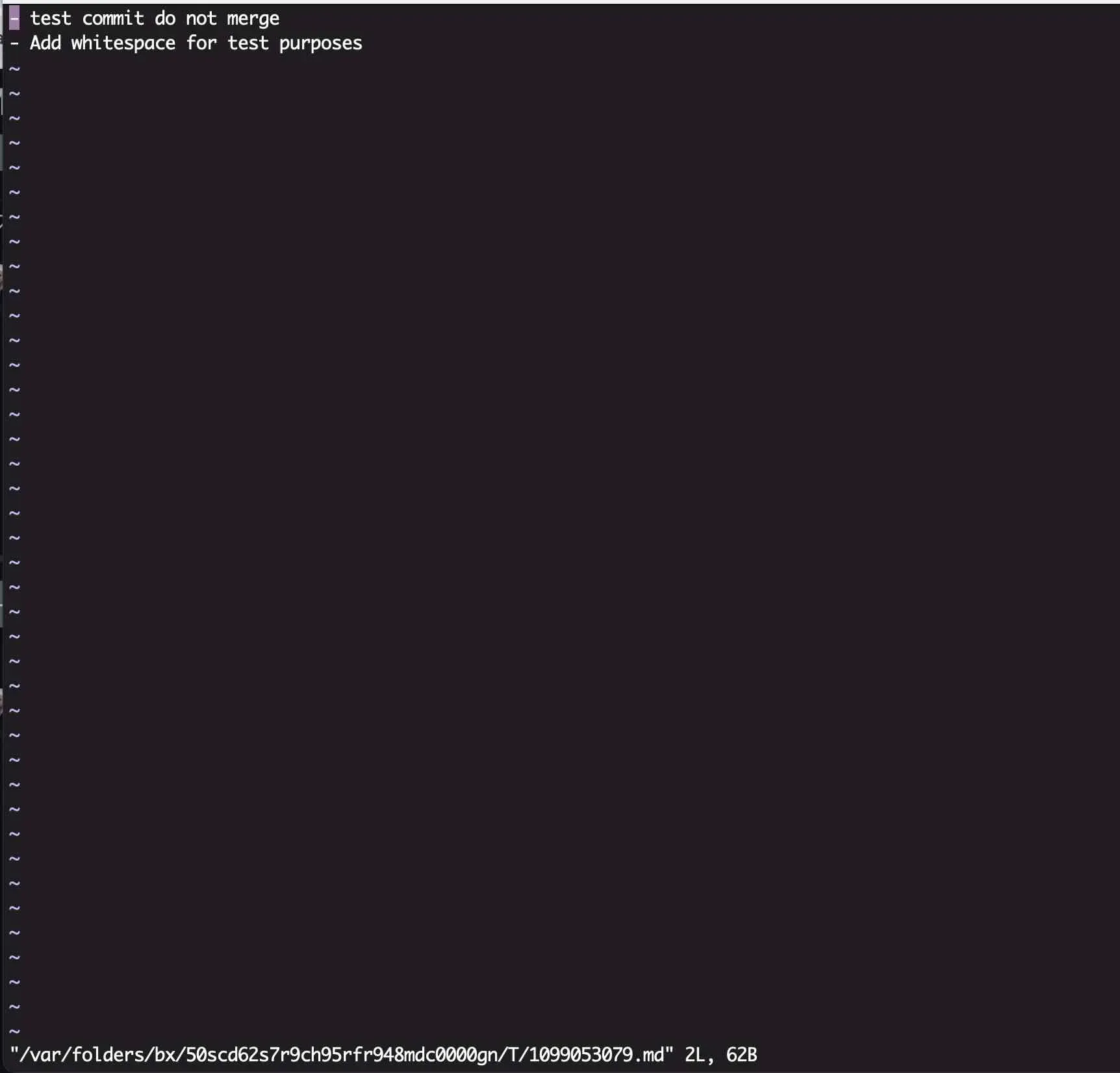
Code Wait
This option opens a temporary document in VS Code. Changes must be saved, and once the document is closed, you can proceed with uploading the PR to GitHub.
I prefer this option as it allows me to use markdown plugins within VS Code.
Note: The --wait flag tells the UI to wait for the editor before proceeding.
gh config set editor "code --wait"For more details using code --wait with VS Code, checkout the official docs.
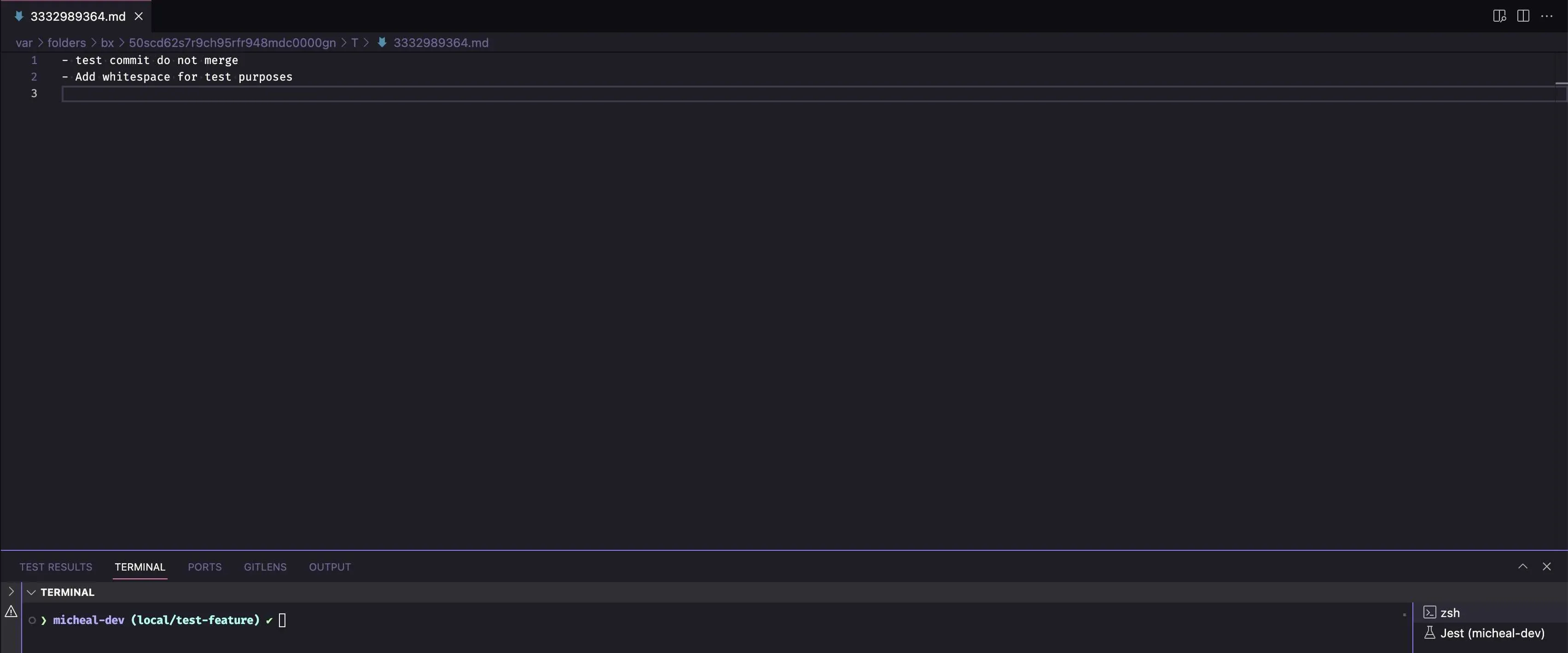
SSH
Change your protocol to SSH or HTTPS.
gh config set git_protocol ssh --host github.comEnabling / Disabling the Prompt
Enable:
gh config set prompt enabledBy default, this option is enabled when the GitHub CLI is installed, allowing users to utilize interactive prompts.

Disable:
gh config set prompt disabledDisabling the prompt requires additional flags for commands that the interactive UI would normally set up.
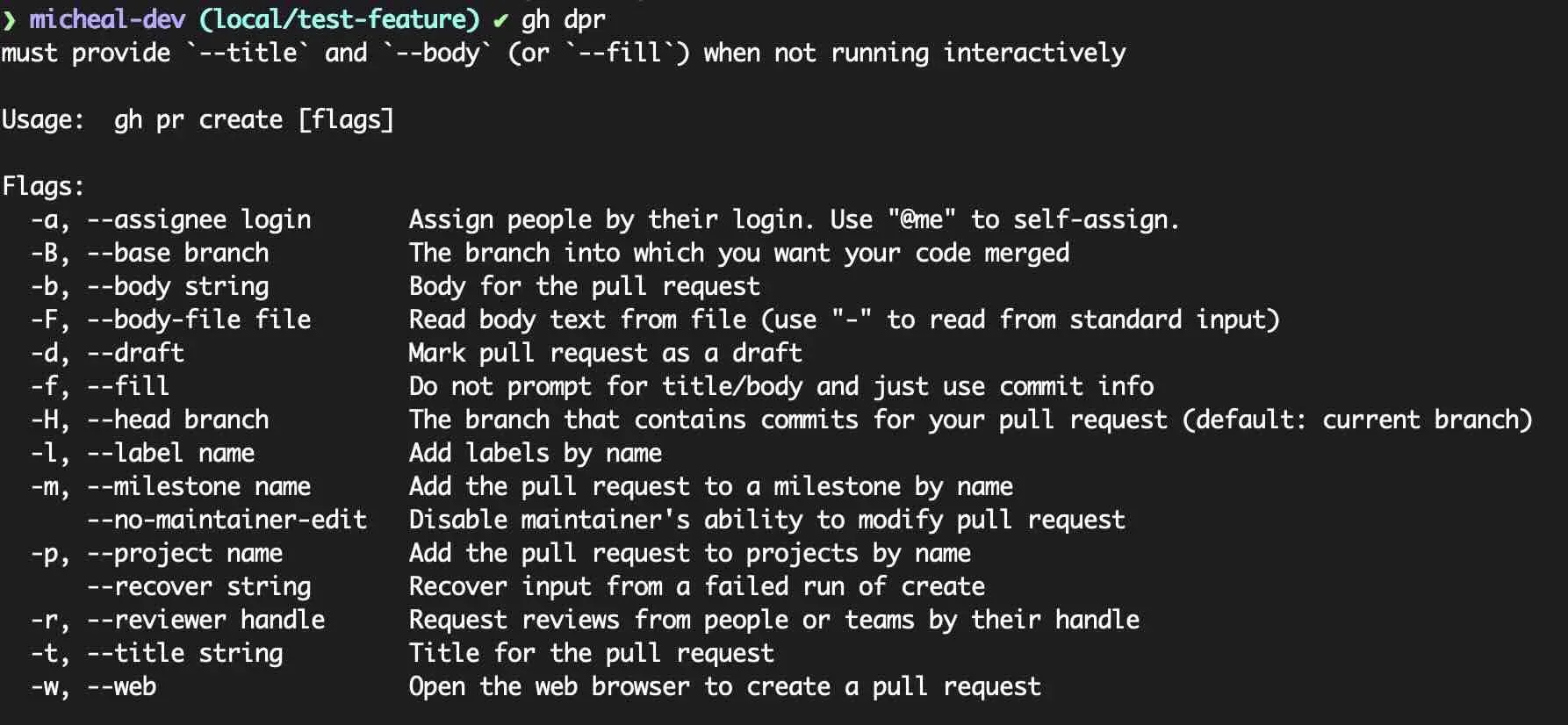
Custom Configuration
It’s worth mentioning that you can configure your default editor to work with other applications on your machine. However, compatibility and functionality might vary. Here’s how I configured my editor to use Nota MD to write my PRs:
First, I installed the Nota CLI to make it executable from the command line. Then, I verified that using nota in the command line successfully opened the application.
Once the Nota CLI was functional, I used the following command:
gh config set editor "nota --wait"You can test this by drafting a PR from the command line.
gh pr create --draft --assignee @meOne downside I’ve encountered with this setup is the need to fully close the Nota application after using it. This requirement can be a bit frustrating, especially since I frequently use Nota for note-taking purposes. While other applications might integrate more seamlessly with the GitHub CLI.
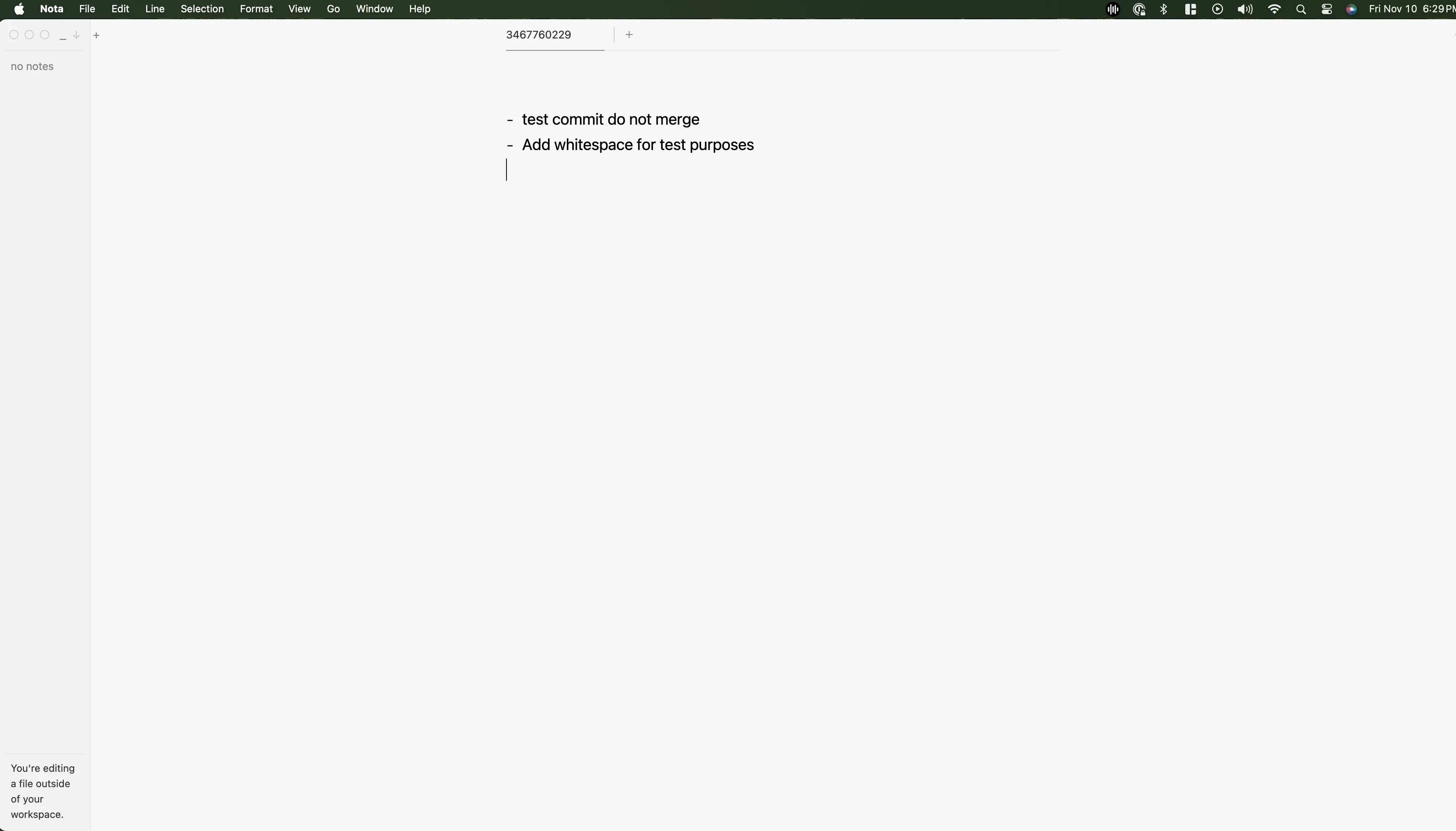
Takeaways
Thank you for taking the time to read this blog series. I really hope that this blog has inspired you to dive deeper into workflow optimizing. Taking advantage of aliases, complex commands, and utilizing your editor to help your write better and faster PRs will help you save a large amount of time. In the future I hope to write more about some of the really complex areas within the GitHub CLI.