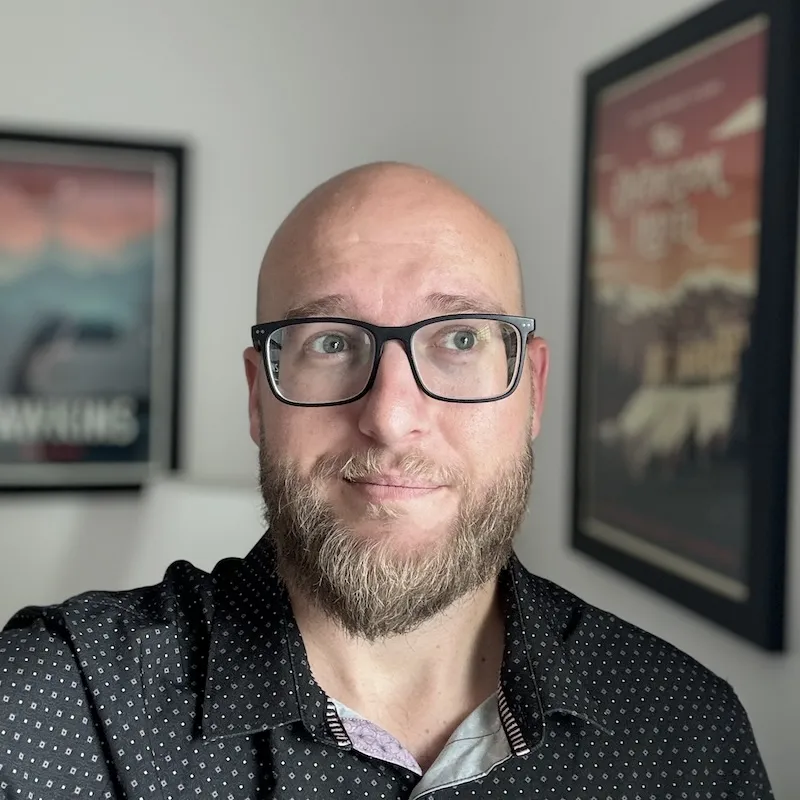When I first began exploring the GitHub CLI, I quickly realized that while some commands were straightforward, others demanded trial and error. To simplify your learning curve, let’s walk through a few examples. Building on our previous discussion about the basics of command building, this lesson aims to further enhance those skills, making your workflow hacking even more efficient.
Here are the main alias commands you need in order to get started.
1. Creating and Updating Aliases
Define a new alias with set subcommand. This works by passing in an alias name and a command within the quotes.
gh alias set alias-name 'command without gh'Try:
Let’s create a simple alias for creating draft PRs. In this example we’ll do the following actions from the command line:
- Create a PR and set it as a draft.
- Use the
@metag to assign yourself. Note: You can assign others just by inserting their GitHub user.
gh alias set create-draft-pr 'pr create --draft --assignee @me'Once successfully created, you’ll see this confirmation:
❯ ~ gh alias set create-draft-pr 'pr create --draft --assignee @me'
- Adding alias for create-draft-pr: pr create --draft --assignee @me
✓ Added alias.Execute your new command like so:
gh create-draft-prNote: You can update an existing alias by redefining it, or modifying your config.yaml file.
2. List Aliases
Show all aliases currently saved in your GitHub CLI config file.
gh alias listBelow is what my aliases list looks like. I’ll break these down later.
❯ ~ gh alias list
co: pr checkout $1
dpr: pr create --draft --assignee @me
lpr: pr list --assignee @me
lprc: pr list --search "is:pr is:closed author:@me"
lr: pr list --search "is:open review-requested:@me"
lrc: pr list --search "is:closed review-requested:@me"
prs: pr status
si: issue list --search "is:open is:issue $1"
sic: issue list --search "is:issue is:closed $1"
spr: pr list --search "is:pr is:open $1"
sprc: pr list --search "is:pr is:closed $1"
v: pr view $1
vw: pr view $1 -w3. Removing an Alias
Remove an alias by using the delete subcommand and passing in the alias name
gh alias delete <alias name>Try:
Let’s try removing the alias we created in step 1.
gh alias delete create-draft-prOnce an aliases is deleted, you’ll see prompt confirming that.
❯ ~ gh alias delete create-draft-pr
✓ Deleted alias create-draft-pr; was pr create --draft --assignee @meUsing variables in aliases
An important feature of the GitHub CLI is the ability to use variables in your commands. Variables are denoted by $1, $2, etc.
Variable Rules:
- Variables are represented by a
$followed by a numerical identifier, starting at 1 such as$1. - Increment the variable number for each additional variable, such as
$1,$2,$3, and so on. - Use single quotes to wrap the alias and double quotes around variables, as per the GitHub CLI documentation.
- Ensure the order of your values matches the order of the variables in the alias.
Try:
Convert the command seen below into an alias, replacing dynamic values with variables:
gh search issues auth token --owner=cli --repo=cli --label="help wanted"Correct:
gh alias set srp 'search issues $1 --owner="$2" --repo="$3" --label="$4"'Incorrect (due to lack of proper quotations):
gh alias set srp 'search issues $1 --owner=$2 --repo=$3 --label=$4'Execute the alias like so and verify you get the correct results.
gh srp "auth token" cli cli "help wanted"Start Planning Your Aliases!
You’re now ready to begin workflow hacking with the GitHub CLI. The next lesson will delve into creating your own workflow hacks to save time throughout your week.